Pushing the Limits of the GMKtec Nuc Box G5
So, you bought yourself a GMKtec G5, followed the Retro Gaming on a Budget guide, and now you’re itching to see how far this little box can really go. Xbox 360, PS3, Switch you’re ready for the heavyweights. You fire up a game, grin in anticipation… and then your screen turns into a slideshow while the sound sputters like an exhaust pipe full of gravel.
Don’t panic you haven’t reached the end, just the start of the modder’s path. The G5 may look small and innocent, but with a few smart (and slightly reckless) upgrades, it can perform well beyond its sticker specs.
But fair warning this is where your “budget build” can turn into a black hole for your savings. One minute you’re buying a cheap USB fan; next thing you know, you’re ordering thermal paste made from unicorn tears, a cooling dock that glows like Chernobyl, and an external GPU enclosure that costs more than the G5 itself.
That’s the price of curiosity. It’s not just gaming anymore it’s an experiment in controlled chaos.
So buckle up. We’re going to tweak, tune, and turbocharge this tiny machine until it screams for mercy or melts trying.
Because if you’re going to push the limits, you might as well find them properly.
Before We Begin! Know Your Goals and Your Limits
Before diving into the deep end of upgrades, we need to take a breath, step back, and define what we’re actually trying to achieve. The GMKtec G5 is a brilliant little machine for its price, but it’s not a miracle worker. Understanding where the walls are helps us figure out which ones we can smash through and which ones will just electrocute us.
Let’s start from the bottom the part most people ignore: power.
USB Power Hell from the Box
Here’s the cold, unfiltered truth the stock USB-C power supply that ships with the GMKtec G5 is a trainwreck disguised as a charger. On paper, it delivers 5 volts at 3 amps a theoretical 15 watts. In reality, under load, it behaves more like a nervous jellyfish in a blender.
The voltage ripple is so wild it looks like a seismic event. Imagine slapping a beached whale and watching the ripples travel across the ocean that’s your power delivery graph. It’s fine for web browsing, YouTube, or light retro gaming, but the second you push into PS3, Xbox 360, or Switch emulation, it gives up faster than a cheap camping chair at a barbecue.
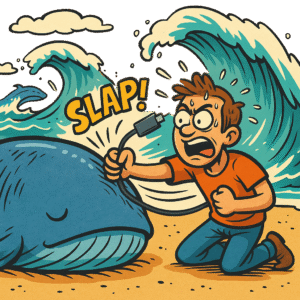
You’ll know when it happens the screen freezes mid-battle, audio cuts out, the system reboots itself, and you sit there in disbelief whispering, “Why me?” while the fans spin down in shame.
Rest assured, it’s not you.
It’s the power brick.
A glorified phone charger pretending to power a gaming PC.
Before tuning, overclocking, or adding anything else, this is the first demon to exorcise. Without solid power, every other upgrade is a waste of effort.
The Solution — Feed It Proper Power
Hunt down a good-quality USB-C power brick that supports at least 5 volts at 5 amps (25 watts minimum). Ideally, you want one that can handle multiple voltage profiles via USB Power Delivery (PD), something rated for 20V/5A (100W) is future-proof and will keep your G5 happy under heavy load.
Brands like Anker, UGREEN, and Baseus have solid options that won’t catch fire mid-game. Pair it with a high-quality USB-C cable rated for full PD current not the cheap ones from eBay that melt if you look at them wrong.
Unleashing the Power — BIOS Tweaks and the Dark Arts of Voltage
Now that you’ve ditched the bargain-bin power brick and replaced it with something that doesn’t wheeze under load, it’s time to take the next step opening the gateway to the G5’s true potential.
By default, the GMKtec G5 plays it safe. Its BIOS limits the CPU’s power draw to 12 watts, which is fine if you’re just browsing the web or emulating a SNES. But once you start demanding real work PS3, Switch, or anything vaguely modern that limit turns your CPU into a half-asleep librarian.
We need to change that.
We need to push it to 15 watts and yes, this is where we “go to the dark side.”
You’re about to enter the BIOS , the hidden underbelly of your machine. It’s like peering into the Force itself: power, danger, and the faint risk of breaking everything if you sneeze on the wrong setting.
- When you first boot up the G5, hammer the Delete or Escape key repeatedly to summon the BIOS menu. You’ll be greeted by a stark, unfriendly interface that looks like it was designed in 1998 don’t let that scare you.
- Once at the menu using your mouse click on “Power” (4th Tab to the left)
- Then click on Power Limit select.
- You will see it says Power Limit select [(12W)], click on the 12W a new box will open and now click on the (15W).
- Now using your Mouse while we are here we are going to pump up the internal GPU power as this may be set to 1000 Mhz not 1200 that we could do with. Click on the Advance Tab.
- Then select Power & Performance
- Then GT – Power Management Control
- Then Maximum GT Frequency
- A new box will open, scroll down to the bottom and select 1200Mhz and press Enter
- Now click on the Tab and go to Save&Exit click save changes and Exit.
- The system will now boot with the new changes.
You’ve now officially stepped off the manufacturer’s path and onto the modder’s highway.
You’re running more current, generating more heat, and giving the G5 the kick it’s been begging for while also giving the little GPU more speed.
The Force is with you. But so is thermodynamics, so we’ll be dealing with that next.
The Thermal Issues
Power equals heat. It’s an unbreakable law of physics, and the GMKtec G5 obeys it with fiery devotion. At the stock 12W power limit, the system runs warm but manageable. Push it up to 15W, though, and things heat up faster than a politician caught with a burner phone.
The G5’s cooling system is adequate for its default settings a small heatsink, a compact fan, and a dab of factory-applied thermal paste that looks like it was applied with a butter knife during an earthquake. Once you start demanding real performance, that paste becomes the weak link.
There’s only one real fix: strip it down and replace the thermal paste properly.
Don’t panic it’s not as hard as it sounds. You’ll just need a steady hand, a clean workspace, and a willingness to void warranties with style.
The plan is simple:
- Open up the base of the G5 and strip the system down to the heatsink and fan assembly.
- Remove the heatsink, clean off the old paste with isopropyl alcohol, and apply a quality thermal compound (Arctic MX-6, Noctua NT-H2, or Thermalright TFX take your pick).
- Reseat the heatsink carefully, making sure it’s properly aligned and tightened evenly.
The result? Lower temperatures, quieter fan operation, and a G5 that can sustain its boosted 15W power mode without thermal throttling itself into submission.
In the next part, I’ll walk through the teardown step-by-step complete with photos, details, and probably a few sarcastic notes about how tiny screws like to vanish into alternate dimensions.
Stripping the G5
Right then time to crack open the little beast and deal with what’s hiding under the hood. This is where we stop being polite users and start being engineers with a mission. Don’t worry, it’s not as intimidating as it sounds just methodical, careful, and mildly therapeutic if you like taking things apart.
Tools You’ll Need
- A multi-bit screwdriver set with a range of small cross-heads and a 5mm hex bit.
- A small container or tin (or several) to keep the screws organised trust me, they multiply like gremlins once they hit the desk.
- Isopropyl alcohol (for cleaning old thermal paste).
- Cotton swabs or lint-free wipes.
- Your choice of quality thermal paste (Arctic MX-6, Noctua NT-H2, or Thermalright TFX are all solid options).
You can pick these tools up almost anywhere Amazon, Temu, AliExpress if you’re patient, or your local hardware shop if you prefer instant gratification.
What you absolutely don’t need is one of those overhyped, influencer-branded screwdriver sets that spin for days, light up, and cost more than the G5 itself. “Trust Me Bro” You’re opening a mini-PC, not fixing the Hubble telescope.
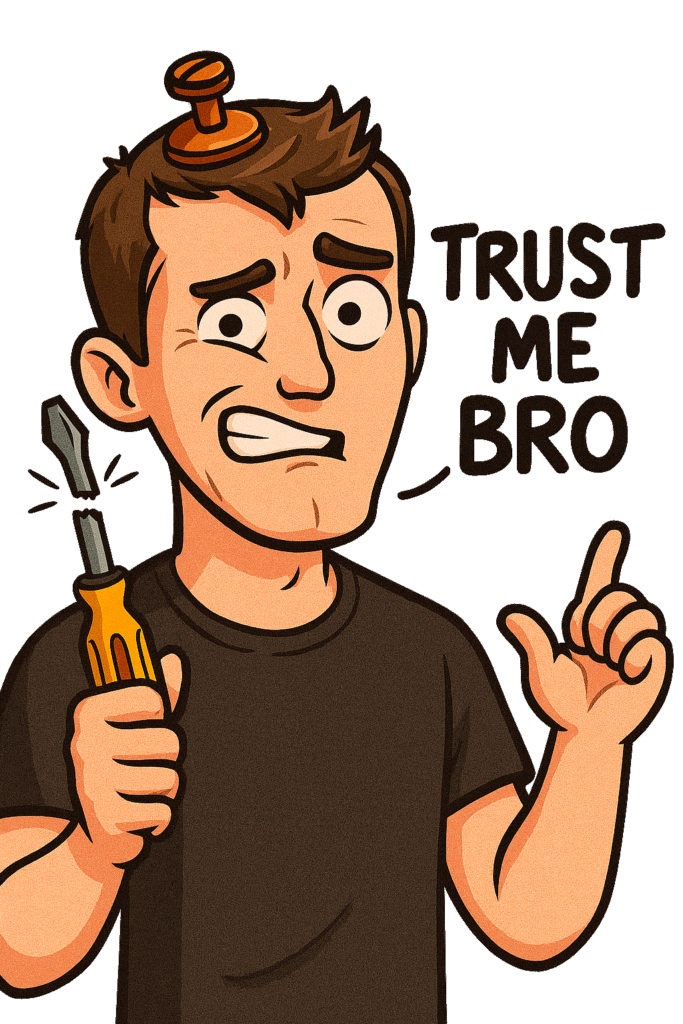
Once you’ve got your tools and workspace ready, grab a coffee (or something stronger), clear a bit of desk space, and prepare for surgery. In the next step, we’ll start removing panels and exposing the guts of the G5 carefully, cleanly, and with as little swearing as possible.
Disassembly of the G5, base to heatsink (clean, methodical, no drama)
Prep
- Power off, unplug, hold power button 10 s to discharge.
- Anti-static: touch a grounded metal object or wear a strap.
- Set out 3 small trays: Feet screws, Hex standoffs, Fan/HS screws.
1) Remove base
- Flip the G5 upside-down.
- Pry up the four rubber feet. Under each is a cross-head Remove all 4. Tray: Feet screws.
- Lift the base. You’ll see the RF heat shield, NVMe, Wi-Fi/BT card, and four silver 5 mm hex standoffs at the corners.
2) Remove IO layer
- Use a 5 mm hex bit to remove the 4 standoffs. Tray: Hex standoffs.
- Lift off the RF heat shield.
- Two ribbon cables connect this IO board to the CPU board. Unlock by gently lifting their black latch bars, then slide ribbons out. Park them to the side. Do not crease.
- Flip off the two antennas connected to the Wifi board.
- To free the IO board, slightly flex the rear of the plastic shell outward near the USB ports and lift the board straight up and out, clearing the ribbons.
3) Expose CPU board
- You’ll see the CPU board with blower fan + heatsink and another set of 4 hex standoffs. Remove them. Tray: Hex standoffs.
- Carefully flex the shell if needed and lift the CPU board out. Keep ribbon cables clear.
4) Remove the fan
- Three black cross-head screws hold the fan shroud. Remove them. Tray: Fan/HS screws.
- Unplug the fan from the header by the connector body (not the wires). Set the fan aside.
5) Remove the heatsink
- Three cross-head screws secure the heatsink to the APU. Loosen in reverse cross pattern (3→1→2) a few turns at a time, then remove. Tray: Fan/HS screws.
- Twist the heatsink gently left–right to break the paste bond. Lift off.
- Flip the heatsink paste-side up so you don’t gift-wrap your desk in grey goo.
6) Clean surfaces
- Use 99% isopropyl alcohol and lint-free wipes/Q-tips to clean the die/heatspreader and the heatsink base until mirror-clean. No fibers, no old residue. Let both air-dry.
Repaste + reassembly (do it right once)
7) Apply paste
- Use a quality compound: Arctic MX-6 / Noctua NT-H2 / Thermalright TFX.
- Apply a small pea (~3–4 mm) at center of the die/heatspreader. No spreading, no lines.
8) Seat heatsink
- Align to posts. Lower straight down no sliding.
- Install the three screws in a cross pattern, a few turns each, repeating until snug.
- Final torque: snug, not gorilla (~0.3–0.4 N·m). Screws should be compressed evenly.
9) Refit fan
- Plug the fan header in the correct orientation.
- Install the 3 fan screws. Spin the fan by finger no rubbing.
10) Reinstall CPU board
- Place board back in the shell, guiding around standoffs, ribbons and antenna wires.
- Install the 4 hex standoffs hand-tight, then a light nip with the 5 mm bit.
11) Reinstall IO board
- Insert IO board, ensuring ports seat cleanly. Do it at an angle so not to snag the ribbon and antenna cables.
- Reconnect both ribbon cables: Push down fully home till you hear a small click, Do not force them..
- Now this is the hard bit reconnecting the wifi antenna cables, Carefully centre each cable of the antenna port and using you thumb or fingernail push them down into place till you hear a click. Its not easy but it is doable. Just take your time.
- Fit the RF heat shield.
- Install the 4 hex standoffs.
12) Close the base
- Fit the bottom cover. Install the 4 cross-head screws.
Power-on checks
- First boot to BIOS or Batocera desktop.
- Confirm fan spins.
- Monitor temps: aim for idle 35–50 °C, light load <70 °C, sustained 15 W load <85 °C with no throttling.
- Quick stability: run a 10–15 min CPU stress (in Linux: stress-ng –cpu 4) and watch clocks/temps.
Notes
- If a ribbon wasn’t seated, you’ll lose front IO or display—power off and reseat latches.
- If temps are high, you used too much paste or the heatsink isn’t even; redo step 7–8.
- Keep these screws sorted; G5 plastics don’t love over-torque.
Proceed to power tuning and fan curves only after this baseline runs cool and stable.
Reassembly Complete — You’ve Done It
Take a step back, wipe the thermal paste off your fingers, and admire your handiwork. You’ve just taken apart, cleaned, and reassembled a fully functioning mini PC without setting anything on fire, snapping a ribbon cable, or losing a screw to the fourth dimension.
At this point, you’re basically a space engineer. You’ve navigated circuit boards, micro-screws, and thermodynamics, all while keeping your cool (mostly). Somewhere out there, a certified computer technician just felt a strange disturbance in the Force the sound of someone not paying £150 an hour to do exactly what you just did for free.
Be proud. You’ve joined the elite club of those who dare to open the box rather than complain about it.
You’ve earned it a mug of tea, a grin of satisfaction, and the right to tell anyone who’ll listen:
“I fixed it myself.”
Next up -> Pushing the Limits of the GMKtec Nuc Box G5 – Part 1